Computer Accounts
All persons using SLAC computers or accounts are responsible for understanding and complying with the SLAC cyber security requirements.
Create or Use LCLS UNIX Computer Accounts, Set Up & Access Electronic Logbook (eLog)
Obtaining LCLS Unix computer account and accessing LCLS experiment elogs to participate in proposal data collection and analysis is a multi-step process:
- The proposal spokesperson or their designee must identify collaborators who need a SLAC UNIX account when they submit their beam time support request (BTSR) through User Portal.
(After the BTSR has been submitted, if changes are needed, then the spokesperson should directly contact lcls-user-office@slac.stanford.edu)
- LCLS users who create or use UNIX accounts must:
- be registered in the User Portal
- have a valid User Agreement
- have a System ID # in the SLAC Directory , and be listed as Active
- complete Course CS100 - Cyber Security for Laboratory Users Training
(Note:
If you have an existing UNIX account, it will be disabled until you have renewed your annual Cyber Security Training.
If you have a new computer account and have not completed this course, then you only have a 5-day grace period to complete this course before your account is disabled.)- Get your training password by filling out the Training Portal Password Request form
- Click here to log into the Web Training Portal
- Click the red Manual Log in button to access the login page where you will enter your SLAC system ID number and the training password which was emailed to you from the previous step.
(Please note, this is the 'Training Portal Password', and not your UNIX password or your User Portal password.)- If you were given a system ID with the leading zeros, drop them when you enter your number. So 000001234567 becomes 1234567.
- NOTE: YOU WILL BE REQUIRED TO CHANGE TO A CUSTOM TRAINING PASSWORD AFTER YOUR FIRST LOG IN. PLEASE SAVE YOUR NEW TRAINING PASSWORD WHERE YOU CAN FIND IT TO ACCESS THE TRAINING PORTAL IN THE FUTURE.
- If you forgot your training password, you can reset it by using this link
https://slactraining.csod.com/ForgotPasswordAuthentication.aspx?corpName=slactraining
- After log-in, click on the Course Catalog link under where it says Start Here.
- Enter the number (e.g., CS100) and/or name of the course you need in the Learning Search box at the top of the screen to find your course.
- This will bring up the course landing page. Click the Launch button to launch the course.
Once you have completed the courses, save a screenshot of your certificates of completion in case there is a computer glitch (it may take 2 hours for credit for completed courses to be downloaded into the SLAC training database, and for an existing UNIX account to be re-enabled).
If you have an existing UNIX account and need further help, please see Troubleshooting section below.
For questions about SLAC Training login and password, please e-mail lcls-accounts@slac.stanford.edu
After you have completed your relevant courses, please save an image of your certificates of completion.
If you need a badge, you can show to the badging office.
Your training completion should automatically post to your SLAC training record within 2 hours. If it does not, email a copy of your certificate to slac-training@slac.stanford.edu to receive course credit.
If you close the course before you print your certificate or the course you take does not offer a certificate at the end, you can print a copy of your certificate of completion by following these instructions:
1. Login to the Web Training Portal.
2. Click on the Your Transcript link under Start Here.
3. Filter your Training Status in the pull down menu by Completed.
4. To the right of the course you want, click the pull down menu and select View Certificate.
5. This will bring up a window giving you the option of printing or saving your certificate.
If the requirements above are met, then LCLS users log into the User Portal (See Images 1 and 2)
1. Click the link 'LCLS Unix Account: none (more info)' from the Welcome page.
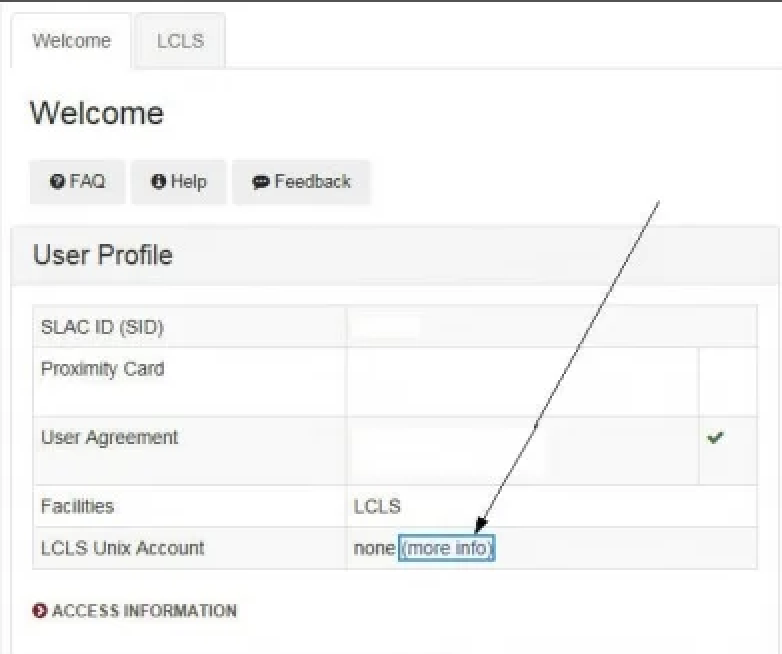
2. Click on the button 'Request LCLS Unix Account', and follow the instructions including reading and agreeing to the 'Use of SLAC Information Resources' agreement. (If you do not see this button, and you have just finished your Course CS100, then please wait a couple of hours and try again after the training data has synched. The username you choose can be up to 8 alphanumeric characters, with no space.)
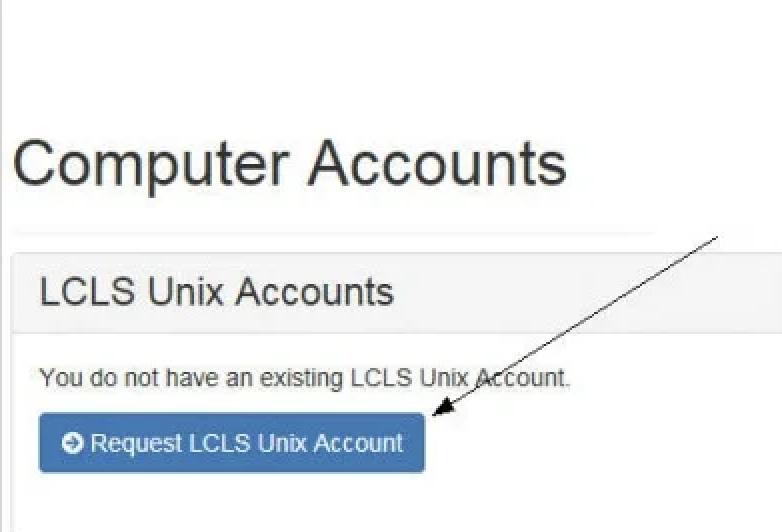
3. Within 5 minutes, your temporary password should be e-mailed to you, please follow the instructions to set your password.
4. If you have any problems, please e-mail lcls-accounts@slac.stanford.edu.
When your UNIX account is created, you need to enable the SLAC UNIX account into S3DF (SLAC Shared Science Data Facility):
- Log into coact using your SLAC UNIX account
Follow the instructions to enable your account in S3DF. If the account creation process fails for any reason, we’ll let you know. Otherwise, you can assume your account will be enabled within 1 hour.
Your account will be given permission to the experiment in Experiment Portal/eLog.
(Permission in Experiment Portal/eLog is usually automatically set up about a month before the experiment start date, using the UNIX accounts of the list of collaborators from the Beamtime Request submitted by the Spokesperson. S3DF invitations are also automatically generated as part of this process.
If you need access to the experiment earlier than a month - or if you need access to a past experiment, please send e-mail to pcds-help@slac.stanford.edu)
Confirm Existing LCLS UNIX Computer Accounts
If you already have a Unix Account, then when you login to the User Portal , the Welcome page will list whether the following conditions have been met for continued use of the account:
- your account name, and the date that the password is valid till (password expires every 6 months)
- whether the User Agreement is valid
- whether Course CS100 is valid (CS100 training has to be renewed annually)
If any of the above conditions needs to be fulfilled or for other problems with existing Unix accounts, please see troubleshooting section below.
Tips for Troubleshooting Problems with your Computer Account
- If you remember your old password (even if it is expired) you can reset it here::
https://unix-password.slac.stanford.edu
- Reset password
-If you don’t remember your password, e-mail lcls-accounts@slac.stanford.edu
-For off-hour emergencies, pcds-help@slac.stanford.edu (state in the message that it is an emergency)
-Alternatively, you can submit a ticket to SLAC IT Help Desk (or phone Monday through Friday, 7 am to 6 pm Pacific, +1 650.926.4357) to request to have your account re-enabled and a reset password be sent to you. (note: this process may take a while).
- Expired Course CS100 - Cyber Security for Laboratory Users Training (course is valid for 1 year) - when you login to User Portal it will display that the training has expired. Follow the steps above to renew Course CS100, then see the previous step above for resetting the password.
- Expired User Agreement - when you login to User Portal it will display that the User Agreement has expired.
- If you cannot see your experiment but can login to Experimental Portal Experiment Portal/eLog, contact pcds-help@slac.stanford.edu (normally experiments are set up in eLog a month before beam time).
