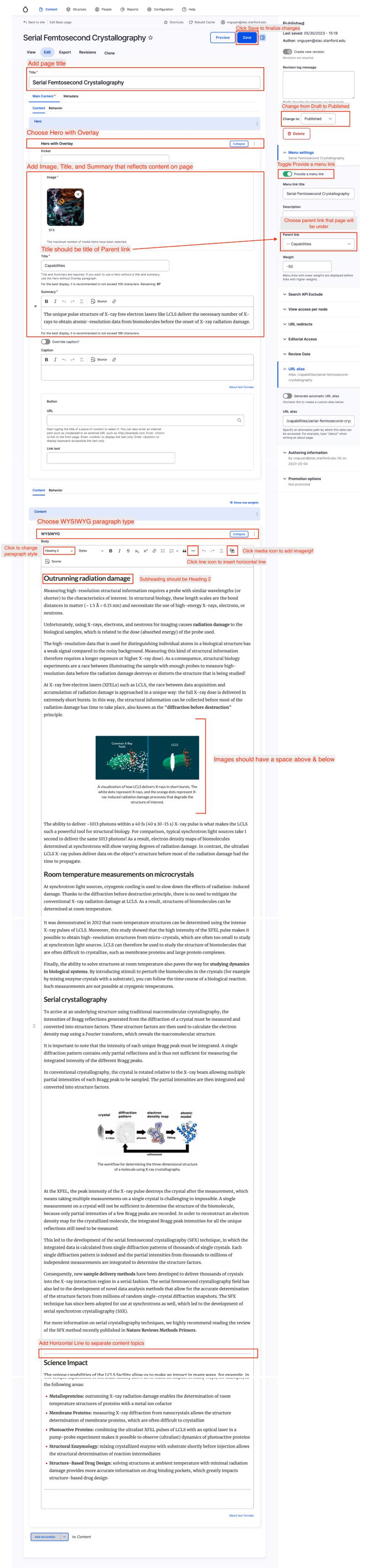Drupal 9 Edit Basic Page
This page has basic instructions on how to create new pages and edit existing ones.
To learn more about content you can build on Drupal 9, view the SLAC Drupal User Guide.
Logging In
In order to gain editing access for the site, you must first log in to your SLAC account.
If you have not done so already, go to the login URL:
To the root URL, append '/user'
e.g., https://lcls.slac.stanford.edu/user
Basic Page Paragraph Types
For these pages, you will mainly use WYSIWYG for text and images, but there are many other paragraph types you can add.
For example, the Landing Page (a basic page), uses the Section (Configurable Column Layout).
View PDF to see how this Landing Page was created.
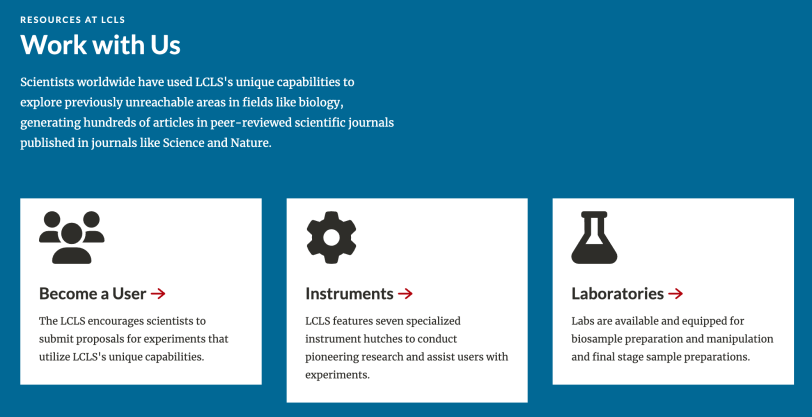
Create Basic Page
Almost all pages you will need to make for this site are a Basic Page. These pages serve many purposes (science content, work with us, landing page).
To create a basic page:
- In the top editing menu,
>hover over Content,
>then hover over Add Content,
>then click on Basic Page.
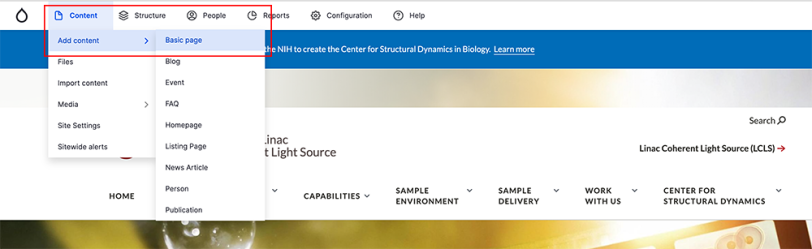
Fill out Basic Page with your content.
View the full PDF to see how the Serial Femtosecond Crystallography page was created in detail.
- Set Current State of page to Publish, then click Save to finalize all edits.