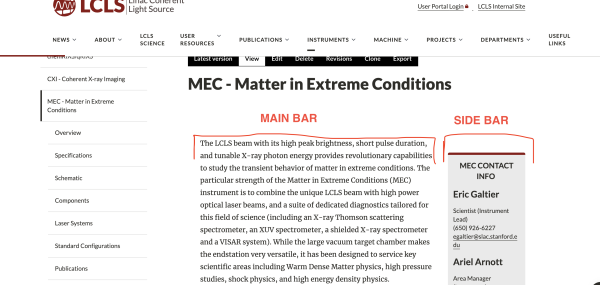Drupal 9 Re-usable Blocks
Note: Website authors with restricted permissions will not be able to edit re-usable blocks. Custom blocks have been moved from the Structure menu to the Content menu. Custom blocks now also support revisions (D10).
How to Add or Edit Re-usable Blocks
Upper menu
Add: Content > Blocks > Add content block > Basic block > Edit > Save
Edit: Content > Blocks > Find “<your_block>” > Edit > Save
How to add Re-usable Block in 1 column layout
1. Add Section (Configurable Column Layout)
2. Select Columns: 1
3. Add Embed Block Content (add it inside the Section)
4. Now select the re-usable block you want to add from the list of options
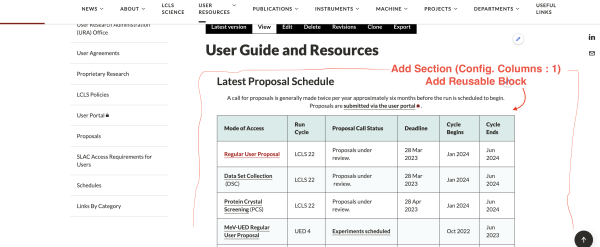
How to add Re-usable Block in 2 column layout (Sidebar + Mainbar)
1. Add Section (Sidebar)
2. Select Main or Sidebar according to your preference - these are 2 divisions (left main is wide, right sidebar is narrow)
3. Add Embed Block Content
4. Now select the re-usable block you want to add from the list of options